How do I install the free DesignMerge Tag Display software?
The DesignMerge Tag Display software is designed to display all of the DesignMerge or other Meadows product tags in the document, and permit normal editing of the document without loss of tagged information. The Tag Display software is completely free, and may be installed on as many workstations as you would like. Please see below for additional details, or visit our Free Software Downloads page to locate the installer for the DesignMerge Tag Display software.
ABOUT TAG DISPLAY SOFTWARE
Documents that have been prepared with the DesignMerge software contain hidden, proprietary information known as placeholders or tags. As an example, a DesignMerge Pro user may tag a range of text in an InDesign document to identify where variable data should be merged onto the page, and a DesignMerge Catalog user may tag a range of text on a page to identify where pricing information should be placed onto the page. These tags have visual indicators associated with them, which generally appear as a colored underscore for text ranges or a special icon for frame tags.
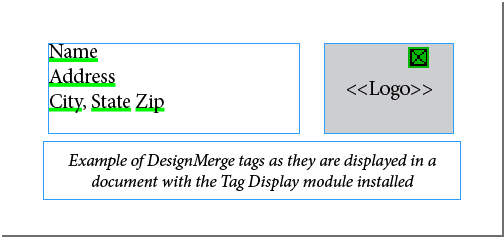
Documents that have been tagged by one of these products can be edited in the normal fashion on any other workstation, however, if the workstation has not been equipped with a full copy of the DesignMerge software that created the tags, then the user will not be able to see where the tags have been placed in the document. In addition, if the user performs copy/paste or other editing functions on tagged text, the tag information may become lost or corrupt.
IMPORTANT: The tag information referenced above may become lost or corrupt if a document is edited using Adobe InDesign and the corresponding Meadows software or Tag Display software is not installed.
To allow for proper editing of such documents, Meadows provides the FREE Tag Display software. By installing the Tag Display software, documents containing DesignMerge or other Meadows software tag information can be edited without risk of deleting the tag information (of course, the user can always choose to intentionally delete text or frames which contain the tag information). The Tag Display software supports the software products listed below:
| Meadows Software Products Supported by Tag Display |
| DesignMerge Pro (variable data software) |
| DesignMerge Catalog (catalog and retail software) |
| Index Builder (add-on to DesignMerge Catalog) |
The Tag Display software can be installed on as many workstations as you wish, however, the software may only be operated subject to the terms of the Meadows Software License Agreement.
Note that the DesignMerge Tag Display software is not intended to be used with the full version of the corresponding Meadows software product. As an example, if you already have a full copy of DesignMerge Pro or DesignMerge Catalog installed, then you do not need to install the Tag Display software (but if the workstation next to you does not have DesignMerge Pro or DesignMerge Catalog software installed, and they will be editing DesignMerge-tagged documents, then they should install a copy of the free Tag Display software).
Please visit the Free Software Section on our Downloads Page to locate the download for the DesignMerge Tag Display software.
INSTALLATION INSTRUCTIONS
- Download the desired Tag Display software.
- If it is running, quit the Adobe InDesign application where you wish to install the Tag Display software.
- Expand the .DMG or .ZIP file that you downloaded. The expanded file provides several folders.
- Open the folder that contains the version of the Tag Display software that you wish to install (must match your Adobe InDesign version).
- Inside of the folder will be with be an Installer, or a single folder named Meadows.
- If there is an Installer, simply run the Installer and follow the prompts and you are done. If instead you find a single Meadows folder, then continue with the instructions below.
- Drag the entire Meadows folder into the folder location indicated below (NOTE: If there is an existing Meadows folder in this location, you may already have the software installed, or you may have other Meadows software installed. In this case, copy the contents of the tag display folder into the Meadows folder that already exists in the plug-ins folder).
Adobe InDesign/Plug-Ins/ - Start your copy of the Adobe InDesign application. If the Tag Display software loads successfully, it should not display any warnings or error messages and you should see an DesignMerge Tag Display menu in the InDesign menu bar.
If installation is successful, when you open DesignMerge-tagged document, you should see the text tags appear as green underscores, and picture tags appear with a green box (as shown in the screen shot at the start of this page). You can hide and show these by using the View option under the DesignMerge Tag Display menu.
If you encounter any problems downloading or installing this software, please open a support ticket by clicking here.

